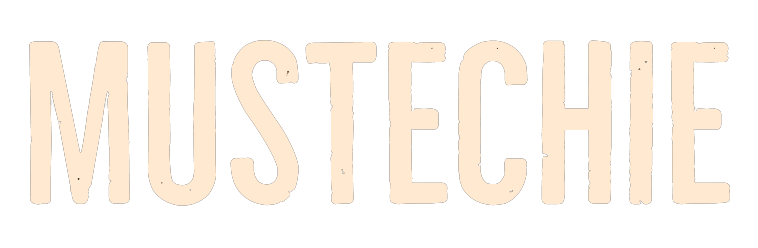A pin-point tutorial to change margins in Google Docs.
Google docs is a handy collaborative tool with a nifty word processor. It has loads of functions, slowly making the expensive Microsoft Word unattractive by the day.
While Google Docs is great in its native form, there are times when you want to optimize things further for a specific purpose, like your dissertation or a project report. These moments ask for a tidy presentation of your work, and setting appropriate margins gets you closer to that.
For starters, margins are the unused space spread out on every side of a document. And it’s different from indent, which is further calculated inwards from the margin lines.
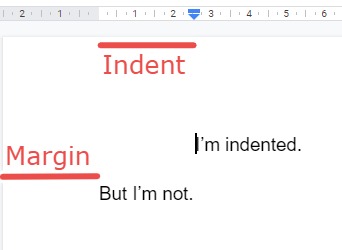
This guide is aimed toward setting the margins, which is easy enough but sometimes hides in plain sight.
So we’ll see this in two very different ways, by Rulers and with the Page Setup. Before beginning, make sure you’re signed in to your Google account and open Google Docs to apply the tips alongside.
Change Margins With Rulers
This is the easiest way to adjust the margins in Google Docs. You can do this by moving the grey part of the rulers sitting on the top and left sides of all pages. If you don’t see any ruler, navigate to View and check Show ruler.
The video depicts dragging rulers on either side to adjust the left and right margins. Similarly, one can move the left ruler to adjust the top and bottom margins. Notably, you won’t see the grey part to grab at the bottom of the ruler until you scroll near the end of a page.
And likewise, you will lose the upper grey area after scrolling down. Still, you can have both by zooming out until you see the complete page in one go.
Additionally, the rulers work for the active page, the one you have the cursor on.
While this is super easy to change Google docs margin, you can’t set custom values like 2.15 or 3.05. It permits values in the 0.25 interval, like 1.25, 1.5, 1.75, 2.00…and so on. Besides, the top and bottom rulers don’t even show margin value, leaving it to visual interpretation.
Finally, this method isn’t good for, say a 100-page document unless you’re thrilled to play with the ruler on every page.🤪
Change Margins with Page Setup
This is an even more straightforward method to alter the margins for the selected content or the whole document at once.

Page setup is located at the bottom of the File menu dropdown. You can select some content and set unique margins for that page or go with a uniform value throughout the document.
Just so you know, the margins set for the Selected content will work on that complete page and not just the actual highlighted text.
Additionally, using it for the Whole document will activate the Set as default, which you can use to apply the same margin values in the entire Google Docs.
Conclusion
I hope you can change margins in Google Docs now.
This is the very first in a long series of upcoming Google Docs help articles, and we will surely be back with more.
Stay tuned.