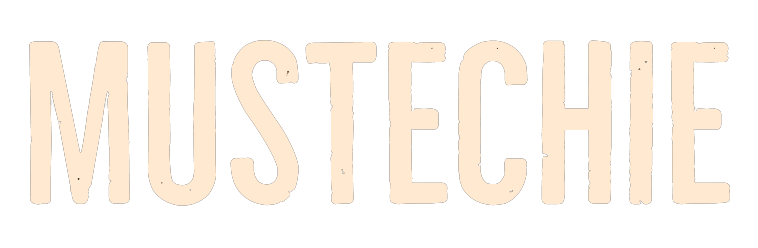Here are a few tips to prevent getting your OLED display iPhones from burn-ins.
At present, OLED is one of the most popular display types in the market. It holds a major chunk of the market share because of its true blacks and vibrant color reproduction.
Their demand picked up in 2017 when Apple decided to use them in their new iPhone X. This was a big success for Apple. But one thing that people suffered with their iPhones is the screen burn-in.
Users with older models, like iPhone X, and even newer ones, like iPhone 14 Pro Max, experience burn-in. And though there are software based optimizations from Apple, user’s get it regardless.
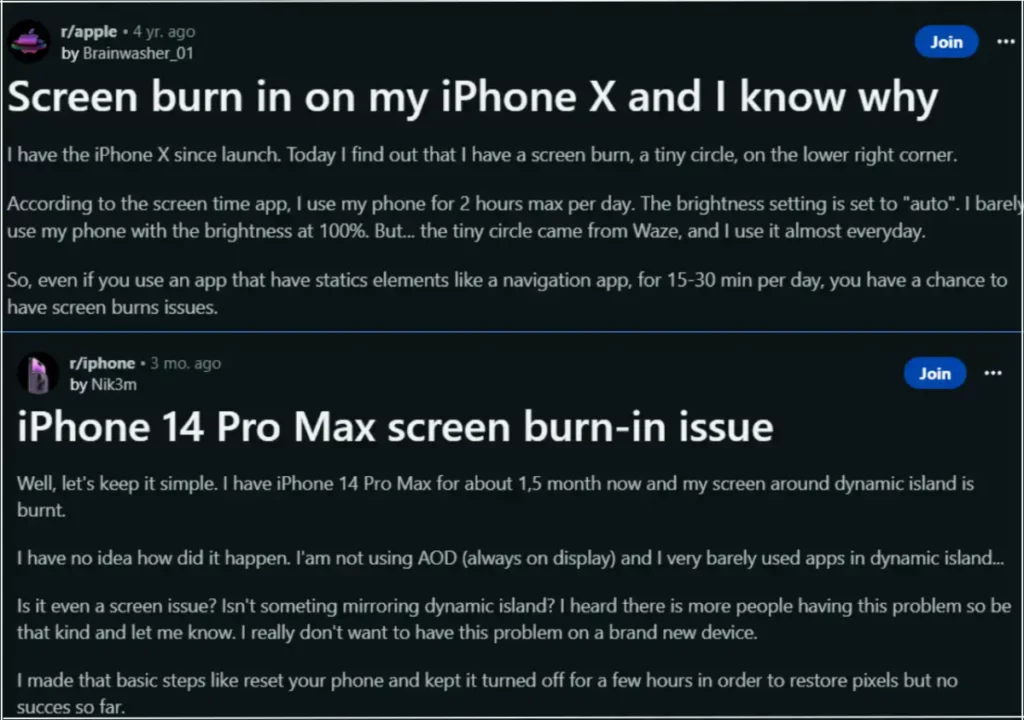
And once burned, there is little one can do about their displays.
Thus, in this guide, we’ve talked about screen burn-in in detail and also shared some ways to prevent it.
What Is OLED Burn-In?
Burn-in is a ‘visible mark’ or ‘ghost image’ that remains on your phone’s or TV’s OLED screen no matter what you’re doing or watching on it. It’s caused by a static image or element on the screen for a long time, like:
- Logos From Sports, Weather, or News Channels
- Fixed Images From Icons, Banners, Scoreboards
- HUD Elements in Video Games
- High Smartphone Brightness
- Bright & Static Wallpapers
- On-Screen Menus
- Leaving the Phone Out in the Sun
Notably, burn-in isn’t only limited to iPhones. It can occur on any phone with an OLED display. People with Samsung and OnePlus phones have also reported screen burn-in issues.
For instance, a user in Samsung’s Reddit community mentioned that their Samsung Galaxy S22 phone’s Network and Battery icon got burned in. Also, a OnePlus user on the OnePlus Subreddit said that their OnePlus 7 Pro’s screen started burn-in after 5 months of purchase. Now, it can be said that screen burn-in can appear anytime on any OLED display.
Leading phone brands, like Apple, Google, and OnePlus, acknowledge that screen burn-in is common. The best part is that Samsung, Apple, OnePlus, and Huawei also cover the screen burn-in issue under warranty. Whereas Google and Asus don’t bother about the same.
One thing that confuses many people about screen burn-in is whether it’s similar to image retention. Notably, both are different.
In image retention, the shadow stays on the screen for a ‘short time,’ and it disappears with time.
However, screen burn-ins ‘stays permanent’ without any possible repair or reversal.
How To Avoid OLED Screen Burn-in Issues on an iPhone
iPhones come with Super Retina and Super Retina XDR displays, which use OLED technology. As per Apple, OLED tech offers a high contrast ratio and high resolution, but they’re also prone to screen burn-in. To prevent burn-in, iPhones come with the Auto Brightness function, which reduces the effects of it by automatically adjusting the brightness levels.
Now, let’s see what you can do to prevent this to your iPhone.
Avoid Fixed Images
One of the ways to avoid OLED screen burn-in is to not watch news channels for a longer period. This is because news channels display multiple static logos, banners, scoreboards, and more. As a result, the chances of getting screen burn-in increases with time.
Likewise, playing games on your iPhone for long hours could also cause burn-in, as all games come with a user interface that gives some important information.
For instance, in racing games, it’s the speedometer which remains on the screen all the time. Similarly, in battle royal games, it’s a map or some buttons that always remain on the screen.
Consequently, avoid anything that displays a static element on your iPhone for longer durations.
Use Zoomed to Fill
Another way to prevent burn-in is to watch videos in Zoomed to Fill mode. This is because when you don’t stream videos in this format, you keep seeing black bars at the top and bottom of the display. If the black bars remain there for long hours, they may lead to screen burn-in.
Say No to Full Brightness
Some brands also suggest users not view a particular image at the maximum brightness for a longer period.
Enable Dark Mode
The easiest way to avoid your iPhone’s screen from burning in is to use it in the Dark mode. It’ll turn the phone’s interface dark, which will reduce bright elements that can cause burn-in.
Beware of 3rd-Party repairs
There are several apps on the App Store that promise to prevent your iPhone from screen burn-in. However, there is no substantial evidence about their efficacy.
On the contrary, they may end up burning the entire iPhone’s screen.
Avoid Sunlight Exposure
Another thing you can do to prevent your iPhone’s screen from burning in is to avoid leaving it out in the scorching sun. Leaving it out in the sun also causes many other issues, such as data loss, heat generation, and more. So avoid doing this with your iPhone.
Enable Automatic Brightness
Apple suggests users enable the Automatic Brightness option on their iPhone as a preventive measure. It automatically adjusts the screen’s brightness based on the surroundings and helps it avoid any static brightness level.
Use Dark or Live Wallpaper
As you know, viewing a static and bright image for long hours causes burn-in issues. Most of us use a bright and static image as our wallpaper, which increases the chance of getting affected by this issue. So, try using dark or live wallpaper on your iPhone to avoid this issue.
Transparent Top Panel
A user in Apple’s community said that the cellular, WiFi, battery, and time icons in the iPhone’s top panel left a faint mark on their screen.
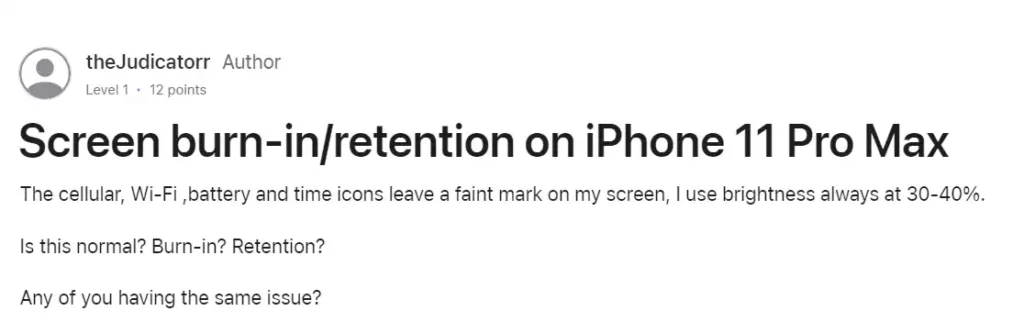
To avoid the same thing in your case, make your iPhone’s top panel transparent using a third-party app customizer or a launcher.
Alternatively, you can turn Smart Invert (in Settings<Accessibility) on for certain apps.
Personally, I have used it on Home Screen with an active dark mode. I have a pitch black home screen wallpaper. So now, I can’t see the Top panel at the home screen, but it’s perfectly visible on any application which helps keep the pixels hosting the symbols like Wifi, battery, time, etc., refresh.
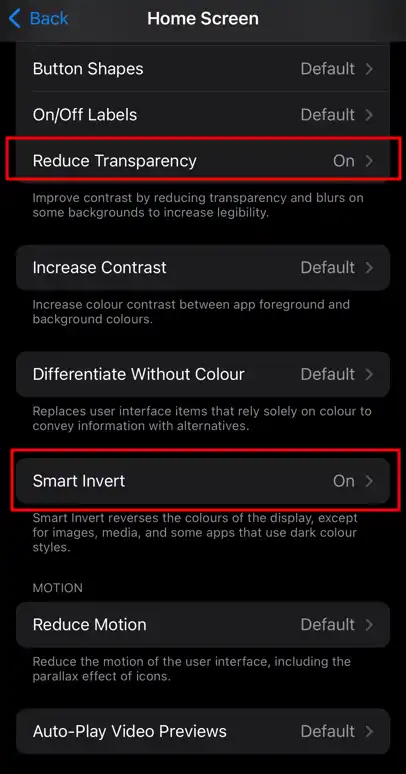
In addition, I have turned on the Reduce Transparency. In this case, the App library has no background blur, which in turn will avoid static effects of the home screen icons.
Overall, the idea is to reduce anything at a same position for longer durations.
Avoid Static UI
A user said that they got the screen burn-in issue because of using navigation apps like Waze and others on their iPhones for several hours a day.
So if you rely on navigation apps a lot to visit places daily, then screen burn could also occur. To prevent it, try using a navigation app which has least (or no) static elements, or close the app once in a while for a few minutes. At the very least, use it in dark mode.
Enable True Tone
You can also prevent your iPhone screen from burn-in by enabling the True Tone feature. True Tone automatically adjusts the screen’s appearance according to the light in your surroundings.
You can find True Tone toggle by long pressing the brightness bar in the Control Center. Alternatively, search for the same in the iPhone settings search.
Disable Always On Display
Another common cause of OLED screen burn-in is the enabled Always On Display option. So if you’ve iPhone 14 Pro or above, disable it. You can disable it in the Display & Brightness area of Settings.
Reduce Sleep Time
Another way to prevent your iPhone’s screen from burn-in is to keep the display’s default sleep timer as low as possible. The lower you keep, the chances of getting affected by burn-in decreases.
So keep it for 2 minutes or less than that. You can adjust this in the Auto-Lock option in the Display & Brightness section of the iPhone Settings.
Update iPhone
Apple always suggests its users keep their iPhones up to date to avoid the screen burn-in issue. This way, you may get new features which target this specific issue. You can go to Settings > General > Software Update to update your iPhone.
What Other Brands Say and Do About Burn-ins?
Other brands like Samsung, Google, OnePlus, etc., also use OLED displays on their phones. Thus, it makes their device’s screen prone to burn-in. Due to this, they take preventive measures for it. Below, we’ve explained what leading brands say and do about this.
LG
LG says their OLED displays can easily rectify image retention, as they come with self-healing properties. First, they come with a Screen Saver function that automatically turns on after two minutes of viewing the same image.
Second, they feature a Screen Shift, which shifts the screen at regular intervals to avoid static images. The third and last feature LG adds to its OLEDs is Logo Luminance Adjustment, which detects logos on the screen and reduces brightness to avoid image retention.
Asus
Asus uses Pixel Shift technology in their displays, which moves the pixels a bit every time to avoid displaying static images. They also use a Screen Saver, which automatically increases/decreases the screen’s brightness when there’s no movement on it. Last but not least, they also come with Pixel Cleaning technology, which automatically fixes all the problems with the monitor or display that appears after not using it for a long time.
Google uses OLED displays both in its watches and Pixel phones. According to Google, the Pixel watch comes with burn-in protection that changes the brightness level of the pixels every minute to prevent image retention. Whereas they use functions like Automatic Brightness, auto fade-out navigation bar buttons, etc., to prevent burn-in on their Pixels.
Sony
Like all phone and TV creators, Sony also uses different display technologies to prevent screen burn-in. Like Asus and LG, Sony uses Pixel Shift and Screen Saver tech to avoid burn-in. Besides this, they also use Panel Refresh technology which refreshes the screen if it’s in use for long hours. Their displays also come with the Panel Calibration functionality that automatically optimizes it and reduces the chance of getting image retention.
MSI
MSI displays come with MSI OLED CARE which includes three functions to prevent image retention or burn-in. These functions are Pixel Shift, Panel Protect, and Static Screen Detection. You can understand the work of the Pixel Shift function by its name only. The Panel Protect function refreshes the screen’s pixels. Lastly, the Static Screen Detection function detects the static image on your screen and reduces the brightness to prevent burn-in.
Conclusion
OLED displays are one of the most demanding displays, as they provide a better and more premium viewing experience compared to others.
But one thing that undermines its superiority are burn-ins. However, the best thing is that screen burn-in can be prevented.
Thus, in this article, you’ve seen a few tips to prevent screen burn-in. We hope they’ll help keep your iPhones displays excellent over time.