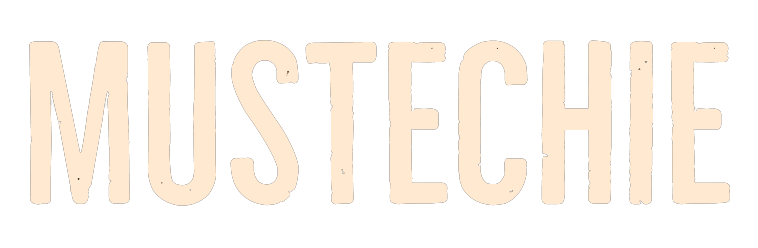Here are some methods to get those AdGuard VPN problems go away.
AdGuard VPN is a reputed VPN that hides your IP address while browsing to make you anonymous. It has its own benefits and drawbacks, which we’ve thoroughly discussed in our AdGuard VPN review.
But like any other VPN services, it also sometimes encounters issues in working.
A few say they can’t stream Netflix or other OTT platforms with AdGuard VPN enabled. If you also face similar issues with AdGuard VPN on your device, or if it simply refuses to connect, follow us along to make this right easily with the below-mentioned workarounds.
Reasons for AdGuard VPN Not Working
Several things can be responsible behind this, including:
- Corrupted app cache
- Outdated app
- Incorrect logging level
- Buggy OS
- Local ban
- ISP issue
- Antivirus program, etc.
Further sections explain these listed issues in depth and present simple solutions to get back on track.
Change Server
For starters, the problem can be with the specific server. So, try a few more to ascertain that it isn’t a server side issue. And if it is, either you can avoid the problematic server or contact the AdGuard support for a solution.
Reboot
It could be possible that some temporary issues in your device are affecting the AdGuard VPN working. Luckily, these issues (and more) can be eliminated by a simple restart.
In addition, try using a different device to see if it works there.
Disable Your Antivirus/Firewall
If you’re using a third-party antivirus on your PC, consider disabling it for a while, as sometimes antivirus blocks the VPN for security reasons and causes these kinds of issues.
And if it works, then you should make an exception in the antivirus/firewall utility. Since this depends on the user interface of the specific software, there is no universal way of illustration.
Force Close & Restart It
Some users in AdGuard’s Github forum said that they made AdGuard VPN work again by forcefully killing the app on their device and rebooting it. You can try the same and check if it fixes the issue. So follow the below prompts to know how to force close AdGuard VPN:
Android
1. Open the Settings app on your Android smartphone and proceed to the Apps section of it.
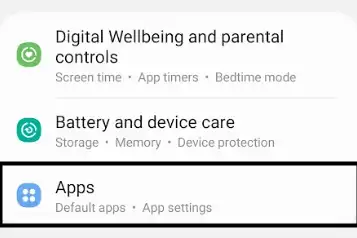
2. In the Apps section, search for AdGuard VPN and tap on it to open its properties section.
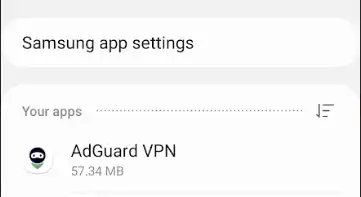
3. Tap on the Force stop button in the bottom right corner of the screen to force close the app.
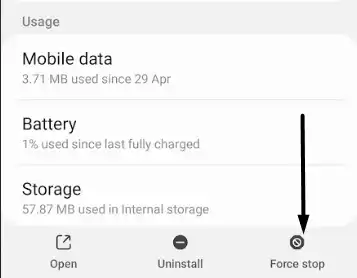
iOS
If you’re using AdGuard VPN on your iOS device, simply close it from the Recent applications section.
Clear Cache & Restart
Another possible fix to make the AdGuard VPN app work on your phone is to clear its cache and restart it. This is because, with time, the cache gets accumulated and sometimes leads to issues like this. So try clearing it by following the listed steps and check if it works:
Android
1. To start with, open the Settings app on your mobile phone and navigate to its Apps section.
2. Look for AdGuard VPN in the Apps section, and tap on it to open the properties section of it.
3. Tap on Storage in the AdGuard VPN app’s properties section and tap on the Clear cache option.
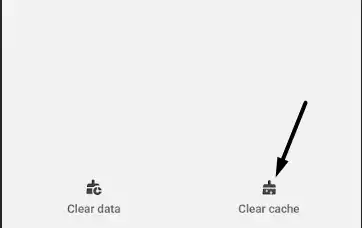
4. Restart your phone and check whether the AdGuard VPN app and its features are working.
iOS
For iPhones and iPads, just delete the AdGuard application and reinstall it.
Recreate the VPN Profile
One of the easiest workarounds to make the VPN work again is to manually delete its VPN profile and recreate it. Doing so will resolve all the issues if they appear because of some issues with the VPN profile. So try doing the same by following the below-listed steps:
Android
1. Open the Settings app on your smartphone and search for VPN using the search function.
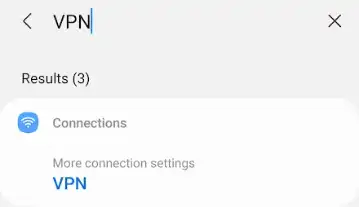
2. In the VPN section, tap on AdGuard VPN and tap on the Gear icon next to it to get the menu.
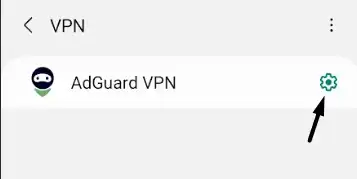
3. Tap on the Delete VPN profile option to delete AdGuard VPN’s profile from the device.
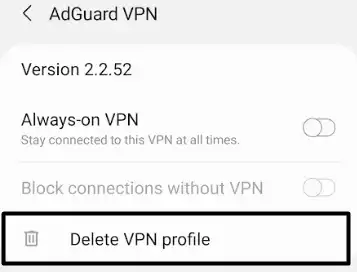
4. Open the AdGuard VPN app on your phone, tap on Connect, and then accept the connection request.
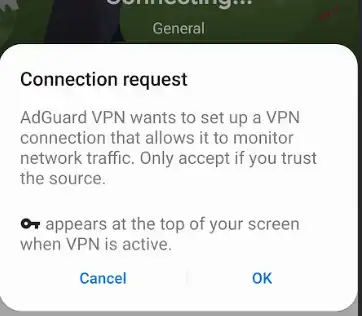
iOS
Delete and reinstall the app.
Update & Reinstall
Sometimes the VPN also behaves inappropriately due to having bugs and glitches in it, which can easily be fixed by updating the app if the developer has released a new update.
So, we suggest you check if there is an updated version from the native app store. You can follow the below prompts to know how to download the latest updates for the AdGuard VPN app:
Android
1. Open the Google Play Store app on your phone and search for the AdGuard VPN app on it.
2. Tap on the AdGuard VPN app in the results and tap on the Update button next to it if there’s any.
If the AdGuard VPN not working issue doesn’t go away, consider reinstalling it from Play Store. To do so, tap Uninstall in Play Store, and then tap Install to reinstall it.
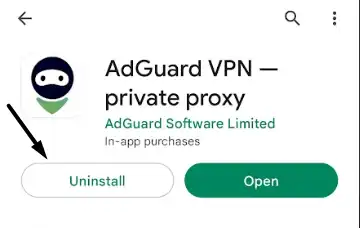
iOS
1. Open App Store on your device and search for AdGuard VPN using the search box at the top.
2. Tap on the Update button next to AdGuard VPN, if there is any. Otherwise, uninstall the application and install it again.
Update OS
After several hours of troubleshooting, some users found out that their AdGuard VPN app wasn’t working properly because of some issues in the device. In such case, a possible fix is updating the phone’s firmware. Thus, we suggest you do so by trying the below steps:
Android
1. Move to the Settings section of your smartphone and then go to the Software update section. Alternatively, you can try searching for “Update” in the Settings search.
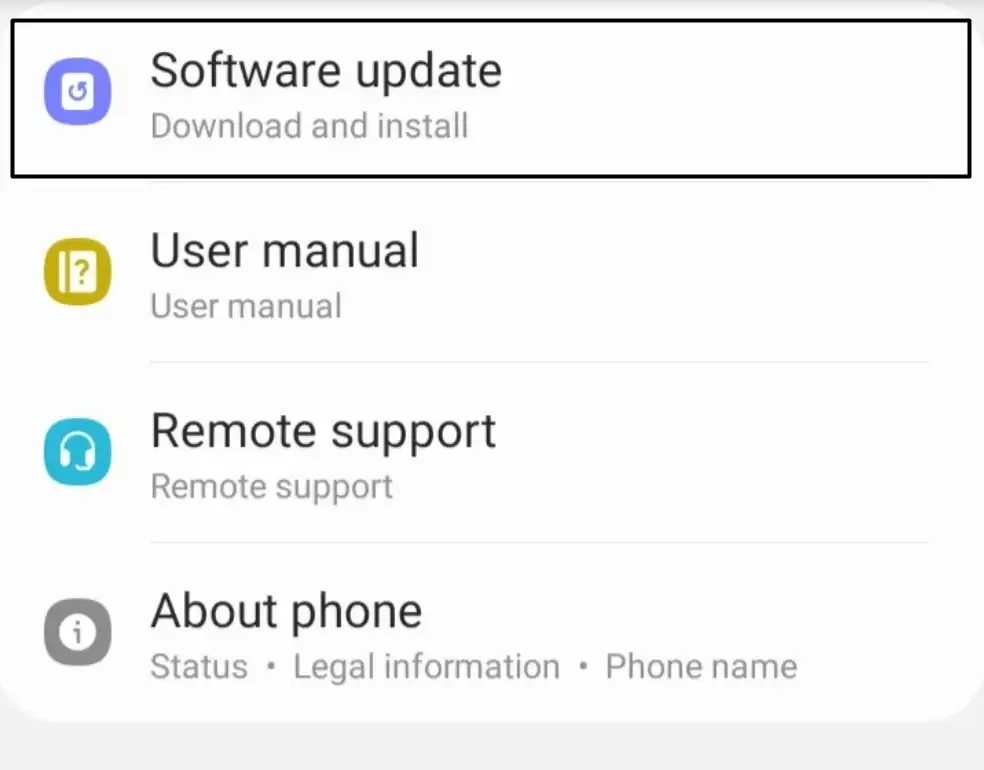
2. Tap on Download and install and let the OS search for the latest updates for the current build.
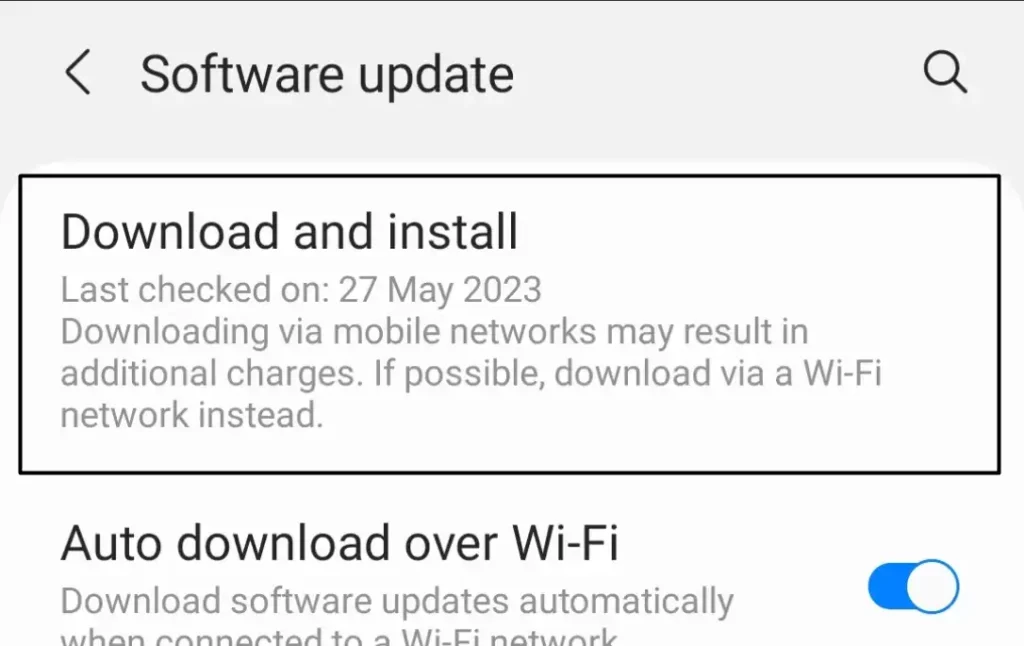
3. If there’s a new update available to install and download, tap on the respective option to do so.
iOS
1. Open the Settings app on your iOS device, go to the General section of it, and tap on Software Update.
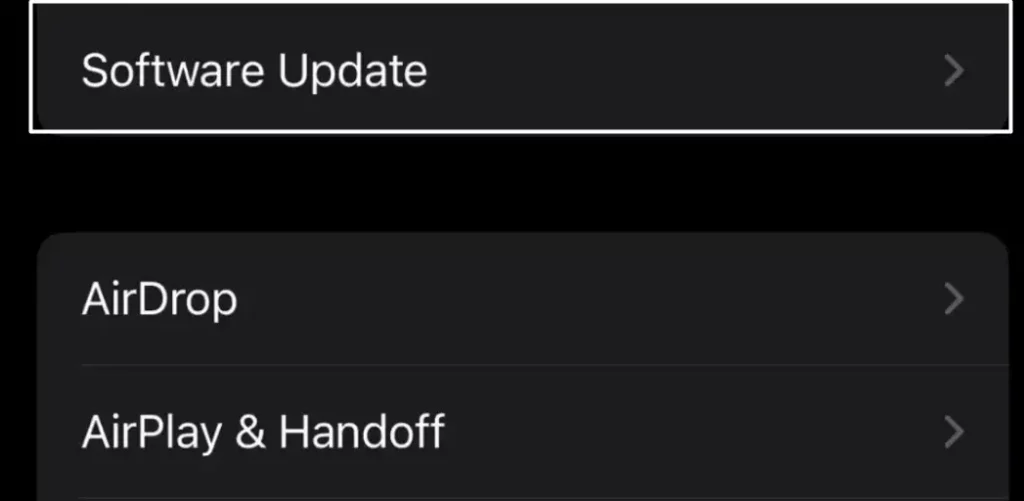
2. Let the OS search for a new update for your iOS device and tap on Download and Install if it finds any.
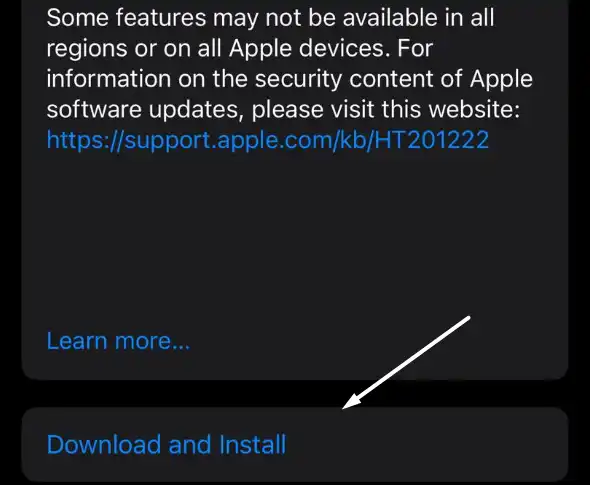
Use AdGuard VPN’s Extension
If you’re still facing issues with AdGuard VPN on your Windows or Mac PC, you can use its web extension in the meantime. You can add AdGuard VPN’s extension to different browsers like Chrome, Edge, Firefox, Brave, Opera, etc.
Contact Support
If the problem still exists, you can consider contacting AdGuard’s technical support team. Most VPN problems are common, and the paid users generally get excellent support from the service providers.
You can reach out to them at support@adguard-vpn.com and explain your issue to them.
Conclusion
AdGuard VPN is user-friendly as well as a powerful VPN utility, which comes with many amazing features, like an automatic kill switch, split tunneling, torrenting support, and more.
But like other VPNs, it may need troubleshooting. If you were also experiencing issues with AdGuard VPN, we hope it got fixed now. At last, also do let us know which workarounds helped you fix it.
As alternatives, we highly recommend trying NordVPN and SurfShark VPN. In addition, Proton VPN and Windscribe are some top-notch VPN providers which also have generous free plans.