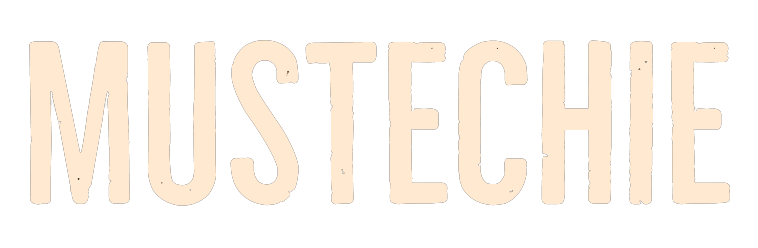The Internet is clogged-up with endless sign-ups or registrations, almost all requiring a strong password.
A few months back, my patience ran out.
I was feeling extremely annoyed by the fact that every time I forgot a password–I had to follow a reset link in my email.
On top of it, almost every registration demands strong passwords.
That was it! I finally boarded the ship of password managers to stop losing my mind on forgotten passwords.
If it’s relevant anyway, I currently have over 120 passwords in my Bitwarden password manager. And definitely, I don’t want to memorize them all.
I want to clear one thing upfront, it’s not a comparison between different password managers, nor I’m anyway connected to Bitwarden.
It’s just my way to pay gratitude to a password manager that has worked for me–seamlessly for quite some time now.
So, it’s a plain-simple review of Bitwarden password manager, or specifically, a review about some features of its browser extension application.
Without further ado, let’s begin.
Why use a Password Manager?
In this internet age, we have an online account just for everything.
We risk our money and reputation every day by accessing such digital platforms. From net banking to social media, we leave traces of valuable and private information everywhere.
But for the sake of convenience, we are drawn to such e-avenues like a cat to mice.
For instance, it’s convenient to log in to the internet marketplace, compare and shop from hundreds of products without even moving an inch.
Or to start chatting with friends on social media and share your thoughts on just about anything.
But all these goodies come with some concealed risks, one of which is a security and privacy threat.
Someone who wants to ruin your social life will just have to guess your Facebook credentials–a shady picture upload—and now starts your journey of a lifetime to convince your dear ones–that you’re not the jerk they now firmly suspect.
Likewise, we read about cybercrimes like it’s nothing new–all the while assuming that–it will never happen to us.
But in reality, if you aren’t taking precautionary steps in advance–you’re inching closer to becoming a victim of cybercrimes.
According to this statistic, 12% of USA adults were using only two passwords for all their online activities in 2019. In Japan, this figure was 21%.
If citizens of supposedly first-world countries have this level of digital awareness, cybercriminals do have plenty of reasons to rejoice.
Simply put, passwords are your first line of defence against any cyber threat.
A good practice is to use a particular password only once.
Let’s enhance digital security by using the strongest of passwords everywhere, without the hassles of remembering them.
Let us start using a password manager.
Bitwarden: Protector of the Passwords
We use countless digital services these days. And we use them multi-platform: Android, Windows, Mac, Linux to name the major players.
For instance, I have an Android smartphone and a Linux-based desktop OS. In my case, if I’ll ever use any utility software then I’ll ensure its availability on Android and Linux.
Bitwarden, an open-source password manager (free version), has all the goodies that I need in a password manager.
Getting Started
You can download the application for various platforms from their website.
As shown above, it’s available for Windows, macOS, Linux, Android, and iOS. In addition to this, you can use this as a browser extension for major browsers.
You can download their application and create an account, or one can directly register at their web vault–to use only the browser extensions.
For signing up, you need to enter your name, email, and master password.
You can set a master password hint as well, that’s optional. A master password is the gateway to all your other passwords.
You should make it as complicated as you can, but you also have to memorize it the old way because Bitwarden does not remember it for you.
Saving Passwords in Bitwarden
The simplest way to save passwords in Bitwarden is first, install a browser extension; browser extensions are available for all big-name browsers.
Afterward, log in to your web accounts normally–and say yes to the pop-up: Should Bitwarden remember this password for you?–it will save the passwords in the Bitwarden vault automatically.
Alternatively, you can click on the browser extension icon on the top right–then click the ‘+’ symbol sitting below to enter your username and password manually.
Needless to say, that password vault synchronizes across devices and platforms.
Some Important Features
This section will discuss some unique features of the Bitwarden browser extension.
(Password) Generator
Using this tool, you can generate new passwords or update expired ones.
This tool gives you various options to select: the length, no. of lowercase and the uppercase characters, no. of digits, and the special characters in your password according to the specific signup requirements.
You can generate up to 128 character passwords. These can be copied and pasted wherever necessary.
(Bitwarden) Send
Protected by end-to-end encryption, undoubtedly, it’s the safest method to share passwords or anything classified.
You can have your attachment password-protected, limit no. of accesses, and set an expiration date to it–for added security and peace of mind.
The receiver can access the text without registering with Bitwarden. Just share the link, and the recipient can open it with any web browser giving access to the file.
Export Vault
It’s a good practice to keep a copy of your passwords. Because in case you forget your master password–your vault will be an inaccessible locked treasure. There is no way to recover a master password.
So, export your vault from the settings tab and keep it safe. Or better encrypt it beforehand while exporting from the settings tab if you just want to keep it as a backup.
But, If you intend to write down your passwords somewhere, then you must export the vault unencrypted. Because obviously, you can’t comprehend an encrypted vault.
Others
You can set a pin or biometric lock for it if you don’t wish to enter the master password every time you log in.
But I suggest taking the pain of using the master password every once in a while. It’ll minimize the risk of you forgetting it.
You can import passwords from other password managers if you happen to use any such tool already.
Even if you’re storing passwords in your browser’s built-in password manager–you still have options for import.
Dedicated password managers are safe and are more functional than browser built-in applications. So, it’s recommended to switch from a browser built-in password utility to any password manager of your choice.
Bitwarden Premium Features
Bitwarden also offers a premium version for 10$ a year, billing less than a dollar per month.
Additionally, the premium version has Bitwarden’s authenticator, vault health reports, emergency access, file sharing, etc.
Bitwarden’s authenticator works similar to any Authenticator app. In case you don’t know what an authenticator app is–please follow this guide for initial know-how about these apps and their usage.
Although Vault health reports are a premium feature, they offer data breach reports for free. You can check any email for past data breaches. Other reports like exposed passwords reports, reused password reports, etc., require a premium subscription, though.
Emergency access allows you to share your vault with any emergency contact via an invitation. The access level for the emergency contact can be set to either view or takeover.
View option allows your emergency contact to only look into your Bitwarden vault, while the takeover option grants permissions like read/write and change your master password as well.
While the basic plan allows sharing only text using the Bitwarden Send, the premium plan enables sending up to 1GB of attachments in addition to the text files.
Bitwarden also has a family plan aimed at groups offering its premium features to users (up to 6) at 40$ annually.
Besides personal plans discussed here, Bitwarden also has business plans for corporates: starting free for a two-member organization to 5$ per month per user for an enterprise-level organization.
Conclusion
For the no-nonsense people out there, Bitwarden is a worthy password manager–offering the essential features for free. Personally, I’ve been using it for quite some time and never needed to upgrade to its premium version.
I suggest average to the advanced user take note of this champion of a password manager and try at least its free version–it doesn’t harm or charge!
But you can also check Bitwarden vs 1Password to see how Bitwarden fares against a premium alternative.