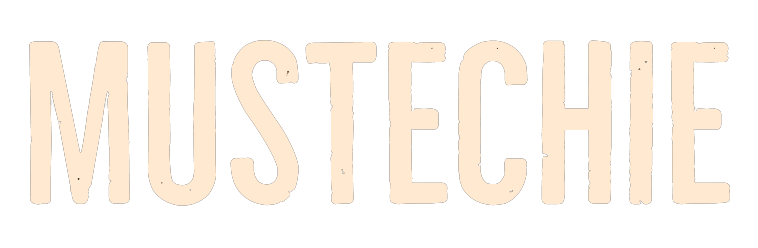Let’s jump right at this to see the best screen recording tools for your Windows 11 PC.
Screen recording is something we do as a blogger almost every single day. And it can be pretty frustrating without the right tool.
This article will showcase some free applications to screen record with ease. While most included in this list are totally free, some have paid versions with extra features.
So without any more wait, let’s get rolling.
OBS Studio
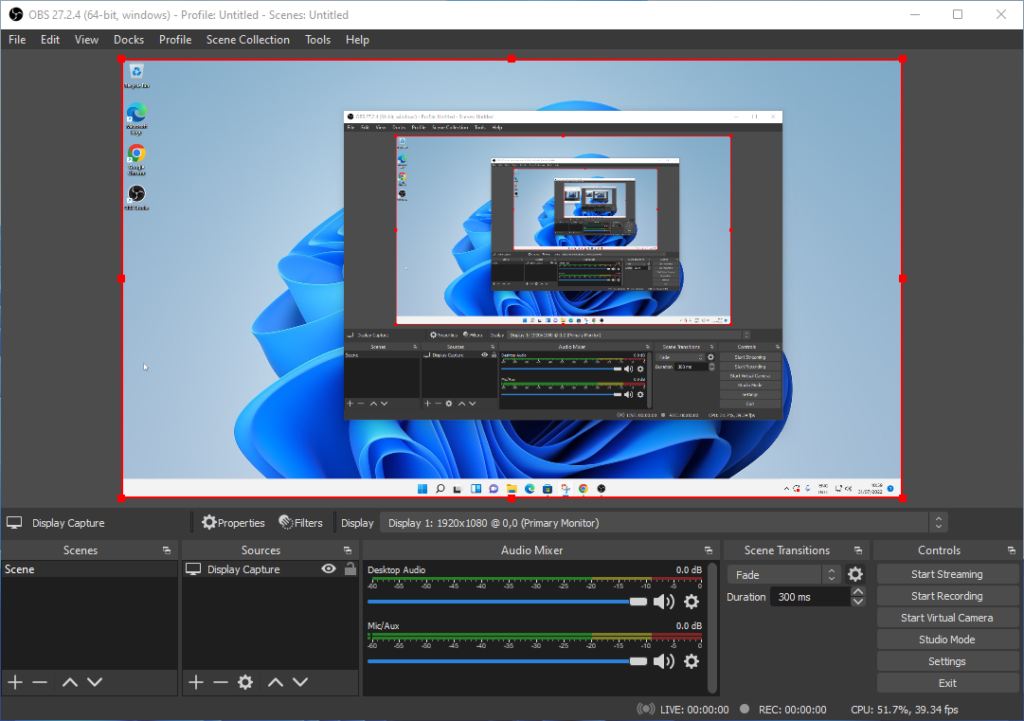
OBS Studio is a 100% free and open source software for video recording and live streaming. This is my daily driver to screen record without any watermarks.
You won’t find this the most user-friendly Windows 11 screen recorder straightaway. But beer with this, and it gets the job done without any fuss.
It can capture the full screen, a cropped area, or a specific window. Simultaneously, it can record audio too.
It’s natural to get stuck at first, and that’s where the huge OBS studio community comes into the picture. No matter what, you’ll find plenty of tutorials for OBS studio how-tos on YouTube and elsewhere.
The videos you record are saved in the video folder by default unless you change the location. Besides, it lets you change the recording format, output quality, frames per second (FPS), resolution, etc.
Overall, this is the best option if you don’t mind going through some YouTube guides at first. Afterward, chances are little you’ll look anywhere else.
ShareX
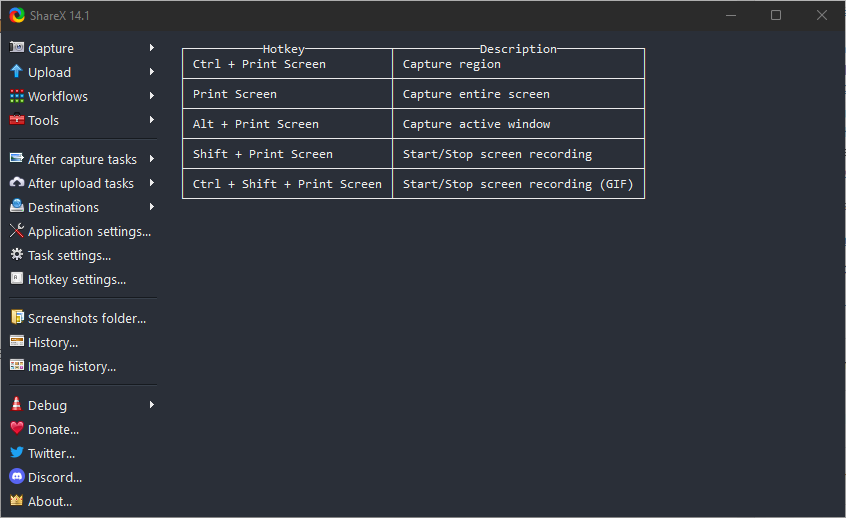
This is another free and open-source Screen recorder for Windows 11. ShareX has been in the industry for over a decade, so this isn’t a newbie, and you can expect things to work smoothly.
Honestly, this felt less overwhelming to me than OBS studio, and I could screen record without googling anything.
ShareX also has options to record full screen or any specific region. However, the thing I missed is the ability to pause recordings in between. In addition, I couldn’t find the options to change the output resolution in my brief encounter with ShareX.
So, it will leave you with the standard resolution of your recording source (monitor). However, you can change other recording parameters like the FPS, format, etc.
The use case where ShareX shines is creating GIFs. You can use this to natively make GIFs without relying on 3rd-party tools like EZGif (an awesome freeware you shouldn’t miss).
Conclusively, ShareX is more user-friendly than OBS studio, albeit not that powerful. But, it will come in handy for quick GIF-making and screen recording, especially if you are okay with the standard screen resolution of your monitor.
Bandicam
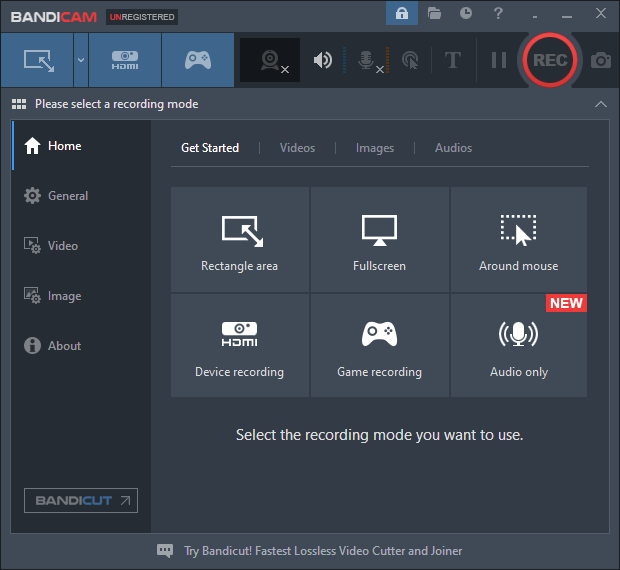
Bandicam is a premium recording application aimed at professionals. This features recording video, audio, or both.
This also supports webcam overlaying, mouse cursor effects, and mic recording. The game recording feature also shows the FPS count.
Bandicam can record the full screen, custom selected area, and dynamic screen portions that move with your mouse cursor. In addition, you can integrate it with Bandicut for seamless record and edit sessions.
The free version limits you to 10 minutes per recording with a Bandicam branding at the top. And the paid version offers lifetime unlimited use for a one-time payment.
VSDC
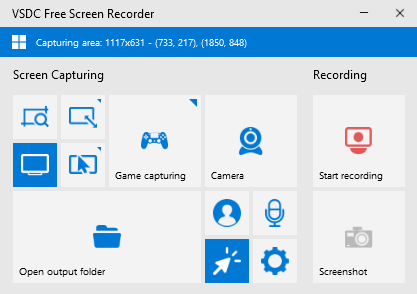
VSDC is probably the easiest to use and the least powerful screen recorder on this list. However, for its size and the uncomplicated interface, this might be the best Windows 11 screen recorder for the masses.
Besides, this is also completely free, which means the output comes without any annoying watermarks.
On the settings front, you can record up to 60 FPS, and export in a wide variety of resolutions. VSDC also permits capturing the microphone audio and adjusting its bitrate. And like others on this list, VSDC can also record your webcam.
Finally, if OBS studio and ShareX look somewhat scary to you, VSDC might be perfect.
Debut

Debut by NCH Software is a very capable screen recorder with a free version for non-commercial use.
This gives you superior control over the output attributes. You can change the quality, resolution, FPS, capture audio, and more expected from a professional recording utility.
In addition, this isn’t complicated to use either.
Debut comes with screen recording options for active windows, full screen, and any custom selected area. Moreover, it allows for a video overlay in which you record the screen and the webcam at the same time.
Finally, Debut presents itself as one of the best recorders for personal use.
ScreenApp
ScreenApp is a web application you can directly use from a web browser without any installation. It can record the full screen, a browser tab, or an active window on your computer.
Besides, you can also record your webcam along with the screen with or without the audio.
But since this is without any native install, you exercise no controls on the output. The recordings will be auto-downloaded to your computer without any preview. In addition, you can’t change the resolution, FPS, or record a custom-selected area with this free Web application.
That said, it still has many takers asking for short and quick video sessions.
Free Cam
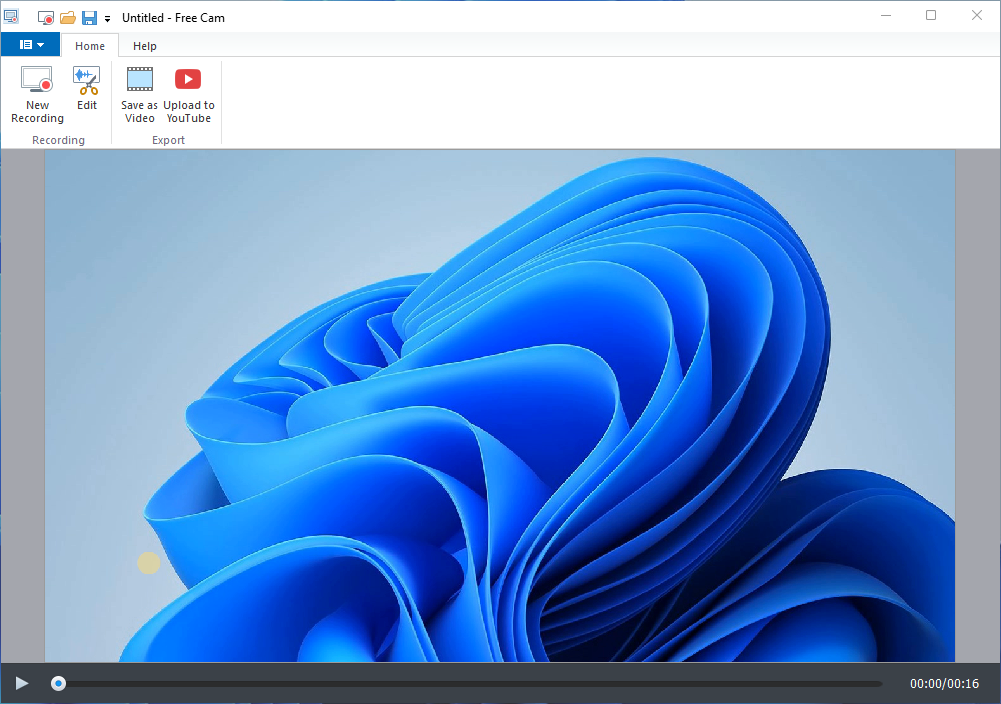
Free Cam is a freemium Windows 11 screen recorder that comes with a restricted free version. Regardless, it’s very simple to take hold of and comes with preview and basic video editing that make it worthy of a mention.
Additionally, the user interface is straightforward to navigate, and you’ll feel right at home.
But since this is a free version of a premium screen recorder, this has a few drawbacks.
First, you can not select a window to record. Instead, you have to select the subject area every time by dragging the cursor or setting the resolution. In addition, there is no control over the output settings such as FPS, resolution, or format. You’ll get the output in the default WMV format.
Lastly, Free Cam is best for someone wanting basic screen recording along with native editing options with some hassles.
Conclusion
So these were some apps to screen record on Windows 11.
Personally, I like OBS studio and ShareX the best, followed by Free Cam. And though NCH’s Debut can be the ultimate option, licensing is an issue for commercial use.
But don’t skip ScreenApp for blazing fast recording with a simplistic interface.