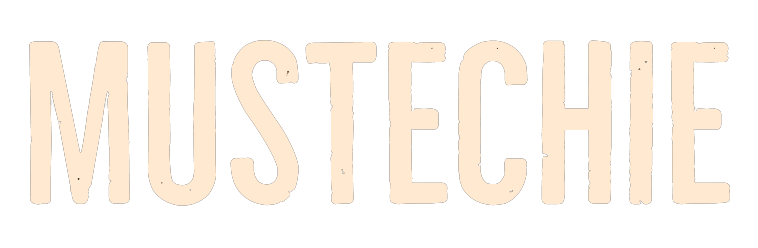At first glance, Avira Password Manager feels great with an excellent free version. Let’s put it under the scanner to see it inside out.
Avira Password Manager is from the same stable producing a capable privacy-respecting Avira antivirus.
Coming from a reputed brand name already cuts some of its struggles. In addition, the available userbase makes way for easy marketing.
Despite that, it has to fight some of the very capable free and premium password managers to carve out its name in the vastly competitive market.
Recently I checked with the Microsoft Password Manager and found it a bit lacking towards what a password manager could do. That led me further praise my current favorite, Bitwarden Password Manager.
But this can be different.
Microsoft has a lot on its plate to focus on a password manager; a tiny, free product in its gigantic portfolio.
On the other hand, Avira has a paid version. So, it can’t afford to mess with this product, not even with the free one. After all, that’s the bait to switch to its premium tier.
But let’s keep this chit-chat to a minimum and come to the point.
Avira Password Manager
The first step is the usual registration with an email address. Alternatively, you can choose Facebook, Google, or Apple ID to fast-track the onboarding.
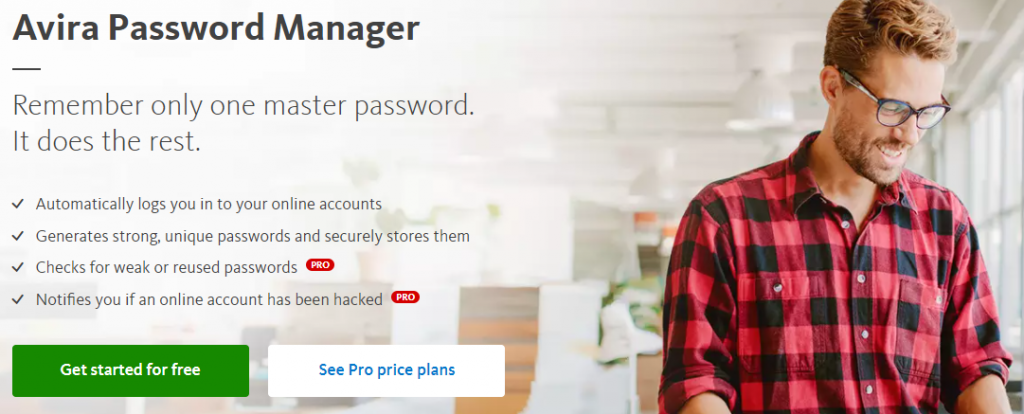
Next, you will be creating a master password for your password vault. Avira uses your master password for encryption, and once lost it can’t be recovered.
And obviously, you can’t store that password in the Avira Password Manager. Technically, you can, but this won’t be available for autofill.
So, set a strong enough master password and keep it safe. Normally, the best way is to store it physically.
Alternatively, you can also use another password manager to save it if that’s not adding to your troubles.
Subsequently, it prompts to add browser extension for activating autofill. The extension will also capture new registrations automatically.
User Interface
Avira uses a two-panel layout with an ample amount of white space. This makes the user interface free from any clutter.
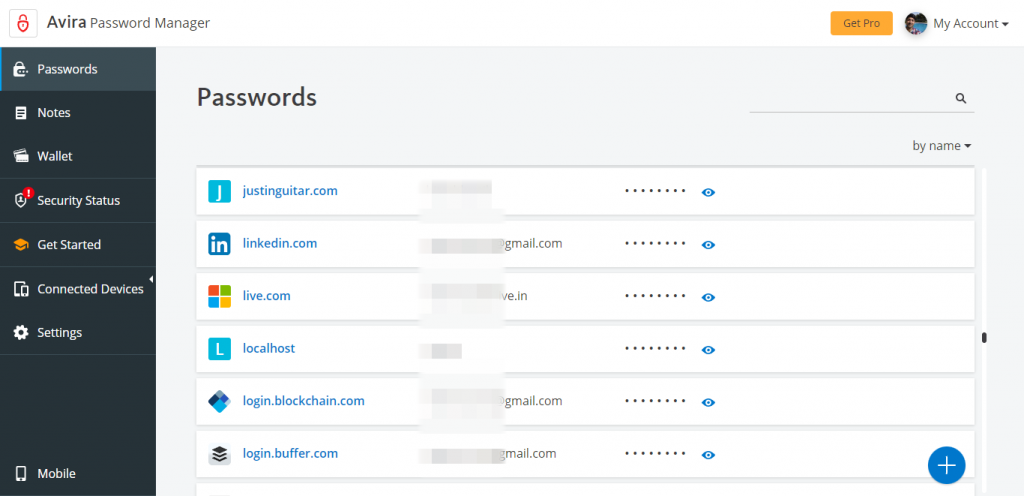
The left portion is where all of the features reside. The top right tab (My Account), besides the avatar, has links to your Avira account, support, feedback, and locking the password vault.
Overall, the UI is simple and has nothing to complain about.
Importing Passwords
I imported my Bitwarden vault, and it was quick without any hiccups. Avira Password Manager supports importing in CSV.
After you select the file and assign the columns for website URL, username, password, etc., the process won’t take a minute.
However, at present, the import is limited to CSV format. So you won’t be able to migrate from a password manager that exports in other formats like XML or JSON.
That said, most password utilities export in CSV, so this shouldn’t be a problem generally.
Autofill and Capture
You won’t need to log in to the extension separately if you’re logged in to the web vault on the same web browser.
For my instance, the autofill worked as expected without a single fail.
The same was true with the capture. Avira was spot on for suggesting strong passwords during the signups and saving the credential into the vault.
Password Generator
Again, I’ll draw parallels with the experience at Bitwarden. Compared to that, Avira Password Generator is fairly limited.
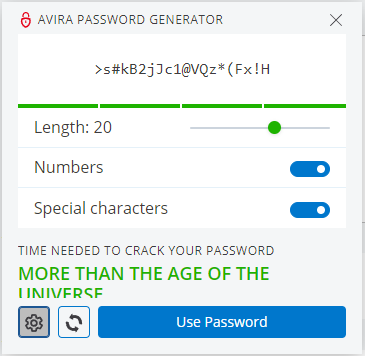
First, it doesn’t give you the choice to include/exclude lowercase/uppercase characters. And second, this is just limited to passwords, with no option to create passphrases.
While this is sufficient for most use cases, it still is something that Avira can improve upon.
Security
Avira Password Manager has all the basic security features to keep your account safe, such as the industry-standard AES 256-bit encryption.
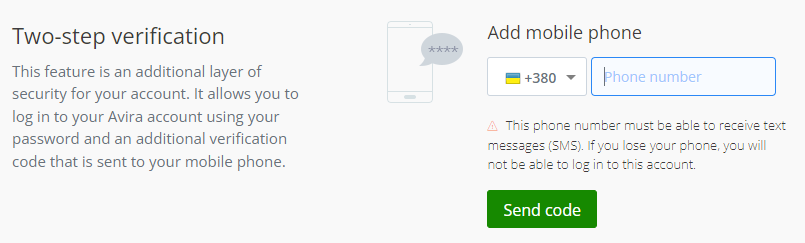
In addition, you can set two-factor authentication (with your mobile number) and/or enable the auto-lock from 10 mins to 24h.
This is adequate for day-to-day use without the added functionality, like support for 3rd-party authenticator applications.
Needless to say, Avira also misses out on multi-factor authentication, including integration with physical security keys like YubiKey.
There is this Backup and Sync feature with the option to save the data locally or on Avira servers, which is great for privacy-centric people.
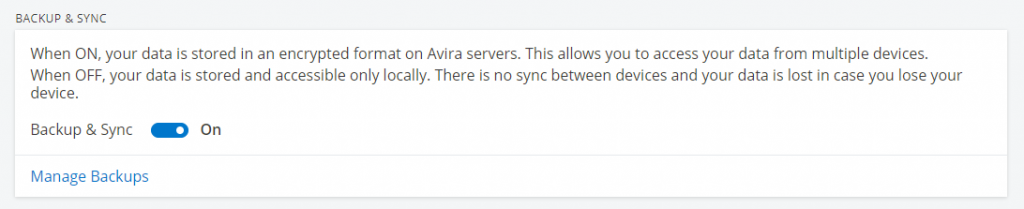
Local storage is the best option if you have sensitive data and don’t need to sync with multiple devices.
However, it’s the Android application that wins on security with biometric authentication, screenshot protection, and an option for clearing clipboard data after 30 seconds of copying passwords.
Besides, you can choose the Avira mobile password manager to work either with installed applications and web-browsers or both.
Finally, a normal user has everything and need not worry about a few shortcomings.
Conclusion
Avira Password Manager is not the best free password manager. This doesn’t have any native desktop application yet, and there is an obvious shortage of premium features like the automatic password change even with the pro version.
That said, it still is a great option that can work flawlessly for the masses.
Password Managers have become everyday utilities. And the availability of such impressive free options has further made it for an easy migration towards better digital security.
On a side note, you can also check Bitwarden vs 1password or Bitwarden vs LastPass, where you’ll see why I prefer Bitwarden as the ultimate (free) password manager. Alternatively, go through a close contest in NordPass vs LastPass where we couldn’t choose a clear winner.