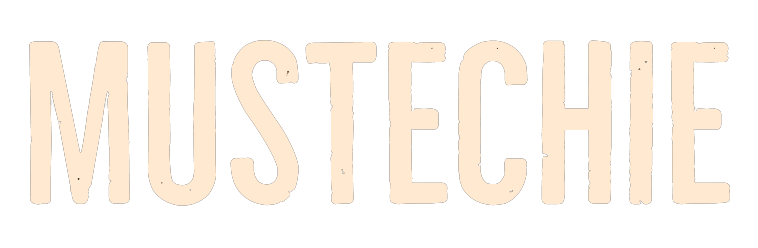60hz vs 120hz? This exact same question finally made me purchase a 165hz display. It’s time you know about it before doing the same.
The eyes did start to hurt. The most probable reason I could come up with was the daily 8+ hours of screen time non-stop six days a week. And due to my day job as a full-time writer and then writing on this blog, this trend wasn’t going to change in the foreseeable future.
I have gone through multiple blog posts and videos about the people favoring high refresh rate monitors. But then some were tagging them as another marketing gimmick with no real-life significance.
Still, some facts finally tilted the balance in favor of going for an upgrade. And I did that with an Acer Nitro QG241YS. That was a huge upgrade in many aspects other than just the refresh rate over my old Samsung S20D300.
Before digging in more and my personal experience with the transition, let’s clarify some basics.
What is Refresh Rate?
This is the number of times your screen updates per second. For instance, a 75Hz refresh rate monitor projects 75 new images per second. The more the refresh rate, the more it is life-like, without any lag. This makes a great deal of difference while gaming, especially with the shooting ones.
But generally, most eyes can’t detect above a certain threshold. For instance, some can readily feel the change from 60Hz to 75hz—a 25% increase, others might not experience anything going to 240hz from a 60hz screen.
Watch this for an easier perspective:
While this (frames per second, or fps) is a graphic card property rather than the monitor’s (refresh rate), you can relate them conceptually. Just that with the graphic card, you can see the lag while going to lower frame rates, but with a monitor, you won’t notice the reduction in refresh rate that much, unless you’re stuck with a CRT monitor.
Lower frame rates can give you instant headaches on CRT displays due to a more pronounced flicker. However, LCD has less flicker, so it’s tough to tell the variations in refresh rates.
But generally, a higher frame rate monitor is good and easy on the eyes. And yes, non-gamers will also feel better with a higher refresh rate monitor, even if they can’t tell the difference immediately.
Do Higher Refresh Rates Reduce Eye Strain?
In CRT monitors, yes! But that can’t always be true in the case of LCD displays.
From my personal perspective, it made a huge difference. But then, my transition from 60hz to 120hz had more variables than just the refresh rate.
Let’s take a look at the specifications:
| Attribute | Samsung S20D300 | Acer QG241YS |
| Screen Size | 19.5 cm | 23.8 cm |
| Refresh Rate | 65 Hz | 165 Hz* |
| Response Time | 5 ms | 1 ms |
| Type of Display | TN (Twisted Nematic) | VA (Vertical Alignment) |
| Contrast Ratio | 600:1 | 3000:1 |
| Resolution | 1366*768 (HD) | 1920*1080 (Full HD) |
| Pixels Per Inch (PPI) | 80.36 | 92.56 |
See, almost everything got better, and that’s why it’s feeling excellent. It’s not as tiring as it used to be.
The major differentiators (other than the refresh rate) in my case were the screen size, contrast ratio, response time, and display type. Here are some textbook definitions to help you with them:
Screen Size: It is the length of the screen diagonal. Due to the greater size, the resolution boost could not bump up the PPI. Had it been the same screen size with a full HD resolution, the new PPI would be around 112. But here the boost was just 15.6%.
Contrast Ratio: This was another game changer for me. The contrast ratio indicates the difference between the most bright and dark areas on your screen. A high contrast ratio makes way for deeper blacks and helps other elements to stand out, resulting in lesser eye strain. That’ll especially make a difference if you prefer dark modes at work.
Response Time: This represents the ability of your display to change colors. This is mostly important for the gamers, but comes into play even while you browse, change tabs, drag your mouse pointer, etc.
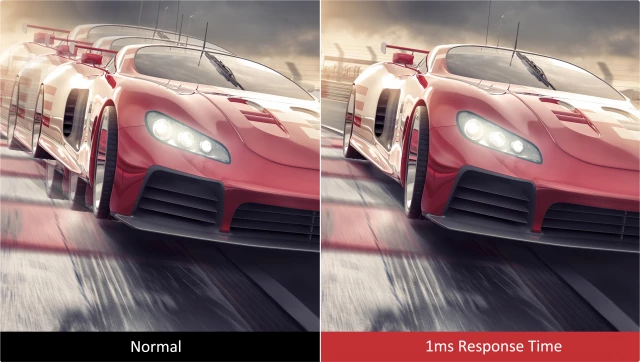
Display Type: VA display tech is the balance between IPS (wide viewing angles and vibrant colors) and TN (low response times and high refresh rates). VA panels are known for best-in-class contrast ratios, acceptable viewing angles, okayish colors, and high enough refresh rates.
Consequently, it depends on your current setup how your eyes will react to a new display. So, it might be a waste if you’re upgrading your monitor just for refresh rate and aren’t a gamer.
Best Setup for Minimum Eye Strain
If budget isn’t a constraint go for a high-resolution OLED monitor. They have unmatched contrast ratios and splendid color reproduction. And try to get one with 75Hz, but even 60hz will work wonders for the eyes.
And check out the display surface type, and pick matte over the glossy finish.
But all of this can be a waste of time if your workspace is not screen friendly. For instance, try to avoid any light coming from behind the monitor. At the same time, the room should be well-lighted, and you should maintain a healthy distance from the screen.
More importantly, try tweaking the brightness and contrast settings of your monitor to what suits you best.
Finally, don’t forget to turn on the blue light filter. If your monitor hasn’t one, you can still reduce blue light by other means, such as turning on the night light on Windows PC or night shift on Mac.
So, 60Hz or 120Hz?
Definitely 120hz. It’s more natural and less taxing to your vision. But that alone won’t mean much, and as we already discussed, there are other factors into play as well.
In short, greater resolution and high contrast ratios are more significant in reducing eye strain than just arguing over 60Hz vs 120Hz. Monitors are some of the long-lasting parts of any computer. Invest in an upgrade, and I guess you won’t regret it.