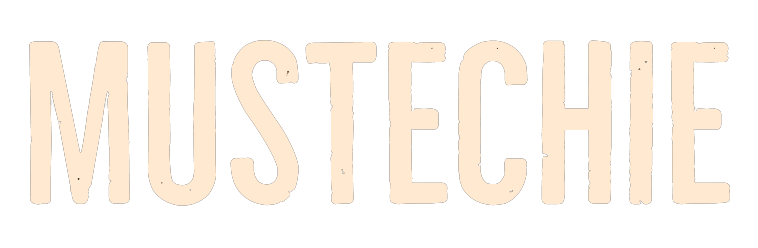Let’s get that Samsung Max VPN working again!
Samsung Max VPN is a data-saver and VPN. This is natively available in many Samsung devices for select markets and is a decent tool for app network monitoring.
It has its strengths and weaknesses, we have tested and revealed in our detailed Samsung Max VPN review.
But like most VPNs, it has its moments where it just not works. So, follow us along where we try to fix the Samsung Max VPN not working issue.
Why Is My Samsung Max VPN Not Working?
VPNs are complicated products. There is so much goes on behind a user’s screen that “VPNs not connecting” is a common problem with most such tools.
For this case, we have found a few general and specific reasons which can be the root cause of this issue:
- Problem With the Internet
- Corrupted App Cache or Data
- VPN Isn’t Allowed To Create a Connection
- Enabled Battery Saving Mode
- Incorrect Network Settings
- Other VPN Apps
- Bugs & Glitches in the App
- Malfunctioned VPN Profile
Fix the Samsung Max VPN App Not Working Issue
Below are some possible workarounds to make this VPN work again on your phone.
Please note, the steps can slightly differ based on your manufacturer.
Reboot Your Phone
The first and easiest workaround to eliminate issues with any application is to reboot the affected device.
This is because, in some cases, simply restarting the device fixes the issue. To restart your device, press and hold the Power button and tap on Restart.
Give Permissions
When you first open the Samsung Max VPN app on your phone, a dialog box pops up, which asks you to give the app permission to create a VPN connection on your phone. To let the VPN app work, it’s necessary to accept that connection request.
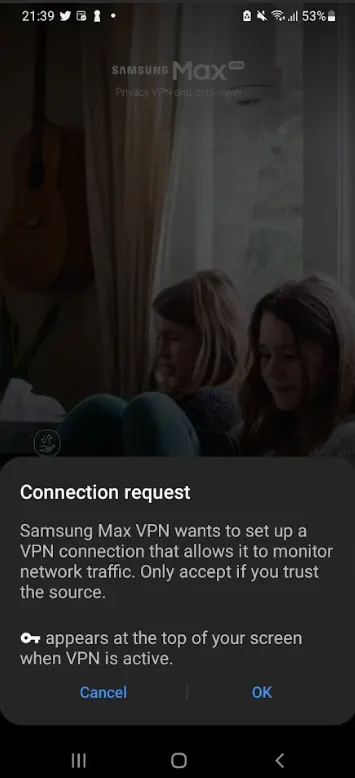
It could be possible that you accidentally closed the popup without accepting the connection request, which is why it isn’t working.
To do this, clear the app’s data and open the app to get the connection request dialog box again.
Are you connected?
If you’re wondering why your VPN isn’t working even if it’s connected to a server, then it could be possible that your phone isn’t connected to an active internet connection. Thus, we suggest you make sure that your Android phone is connected to the working internet.
To check this, try using a few random apps or websites. If the issue seems to be because of the internet, try turning Airplane mode on and off to refresh the network settings.
Force Close & Restart
If you’re facing issues with the app’s functioning, let’s say it’s not opening or constantly crashing, then we suggest you force close the Samsung Max VPN app and restart it.
So, try this with the below-mentioned instructions:
1. Open the Settings app on your phone and go to the Apps section of it.

2. Search for the Samsung Max VPN app in the Apps tab and tap on it to move its properties section.
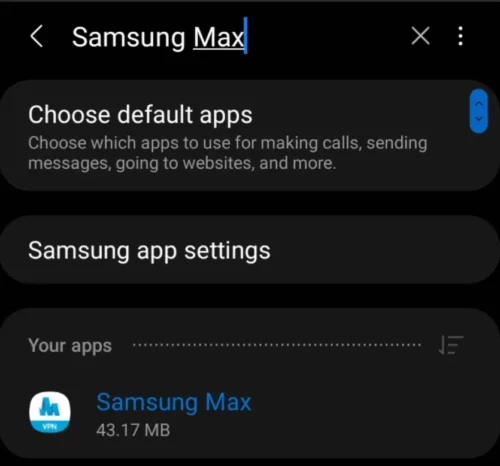
3. Tap on the Force stop button at the bottom to immediately and forcefully stop it and re-open the app.
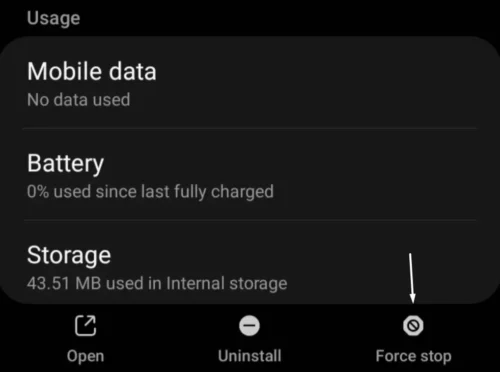
More than One VPN
Other third-party VPNs could also conflict with Samsung Max VPN and cause these issues. So, we suggest you uninstall other VPN apps from your phone and then check the issue’s status.
Try Clearing Cache
Another possible fix to make the Samsung Max VPN app work again is to clear its cache and other data. This is because it could be possible that its data got corrupted and is now making it non-functional. You can follow the listed steps to remove the Samsung Max VPN app’s cache:
1. Press and hold the Samsung Max VPN app and tap the App info or (i) icon on the popup.
2. Move to the Storage section of the app’s properties and tap on Clear cache at the bottom.
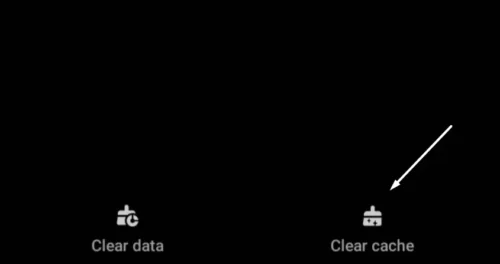
3. Close the Settings app and restart your phone to check the issue’s status.
Disable Battery Optimization
To check if it’s true, try disabling it on your phone. You can follow the below steps as they explain the same:
All devices integrate a Battery saving mode, which optimizes the device’s battery by limiting some features and background activity.
So, it could be possible that the Battery saver mode is enabled on your phone, which is restricting the Samsung Max VPN app and causing this inconvenience.
1. Open the Settings app and head to the Battery and device care section of it.
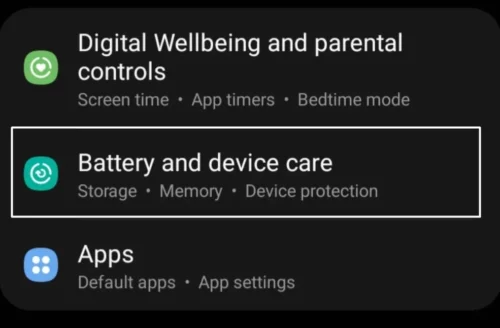
2. On the next screen, tap on Battery.
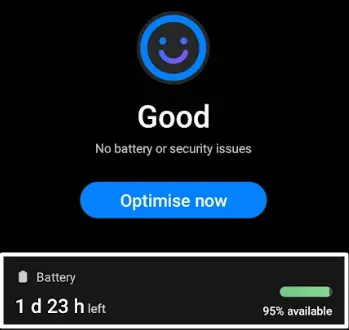
3. In the Battery section, tap on the toggle next to Power saving to disable it.
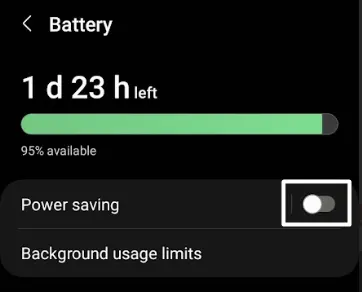
If the Battery saving mode is already disabled on your phone, and it’s still not working, then there’s a possibility that your phone’s OS is optimizing the Samsung Max VPN app to save the smartphone’s battery life.
You can follow the listed instructions to check the same:
1. Open the Settings app on your phone and go to the Apps.
2. Look for the Samsung Max VPN app in the Apps section and move to its Battery section.
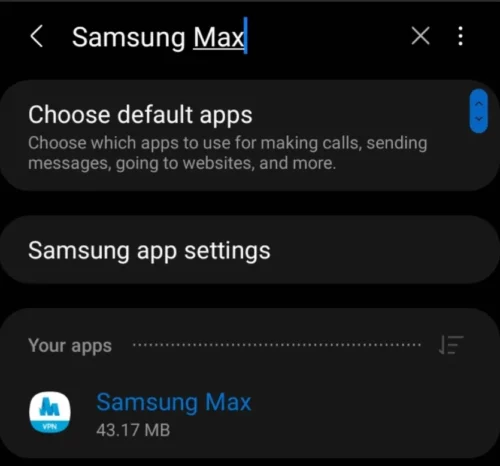
3. Tap on the Optimize battery usage option and search for the Samsung Max VPN app in the same section.
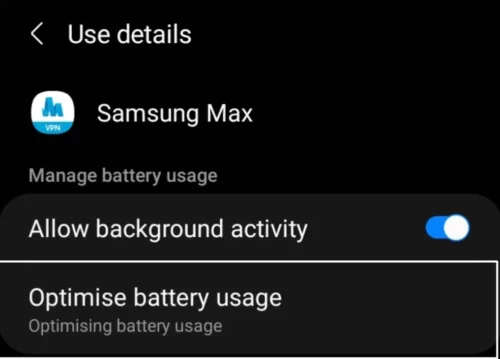
4. Make sure the toggle next to the Samsung Max VPN app is turned off.
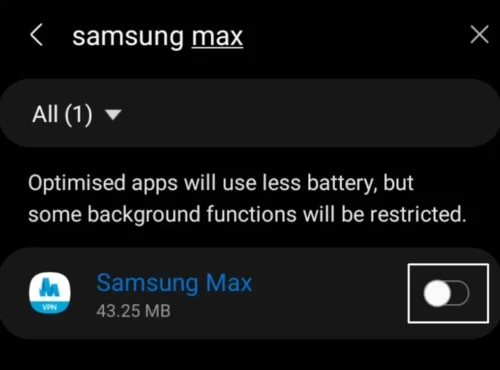
Reset Network Settings
If you’re still facing issues with Samsung Max VPN, then there’s a possibility that the problem lies in your phone’s WLAN settings. Luckily, this problem can be fixed by resetting the network settings back to default. So, let’s do the same by following the below steps:
1. Move to the Settings section of your phone and search for the Reset settings.
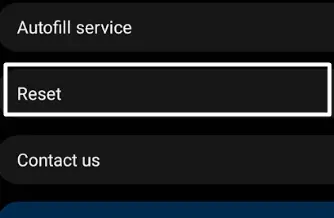
2. Tap on the Reset network settings option on the Reset screen. And then tap the Reset settings button.
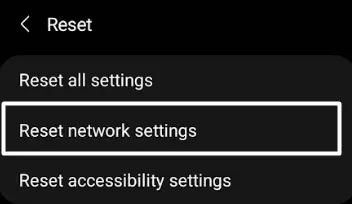
3. At last, tap on Reset settings and enter your phone’s password on the next screen to begin the reset process.
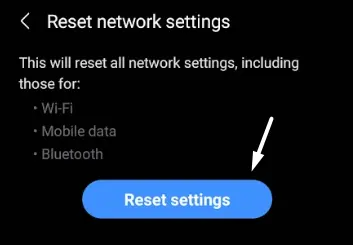
Update
It could be possible that the Samsung Max VPN app has some bugs, because of which it’s not working properly. In that case, we suggest you update the Samsung Max VPN app from Google Play Store to see if there are new updates available and whether they can fix the issue.
You can follow the below-listed steps to update the Samsung Max VPN app:
1. Open Google Play Store and search for Samsung Max VPN.
2. There will be two options, Uninstall and Open or Update, based on if an update is available. Go with the update if it’s there and then check whether it’s working now.
Additionally, you can try a clean installation by first selecting the Uninstall option in the play store and install it again if you’re still stuck.
Factory Reset
For some users, the issue with the Samsung Max VPN app started appearing after updating the phone’s firmware to the latest build. If that’s the same with you, we recommend you reset your phone to the default. Also, you need to reset your entire phone, so take a backup of the essential apps, settings, and data before proceeding.
Once you’re ready to factory reset your smartphone, try these steps:
1. Proceed to the Settings section on your phone and navigate to the Reset section of it.
2. In the Reset section, tap on the Factory data reset option and then tap the Reset button.
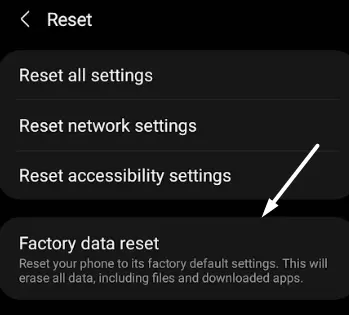
3. Enter your phone’s PIN or password in the given field and tap the Next button.
4. Finally, tap on Delete all on the Factory data reset screen to begin the factory reset process.
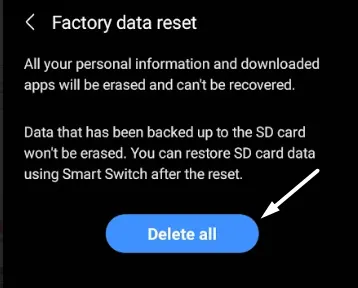
After factory resetting your phone, reinstall the Samsung Max VPN and check if it works now.
Hopefully, Samsung Max VPN Is Working Now
Samsung Max VPN is indeed a great VPN app. But at times, it suddenly starts behaving weirdly. For instance, it refuses to connect with any VPN server. If you were experiencing similar issues with the Samsung Max VPN app, then we hope this troubleshooting guide helped you fix it with ease. If yes, let us know which of the mentioned workarounds helped you fix the Samsung Max VPN not working issue.
Register Your Concern in Samsung Members App (For Samsung Users)
One of Samsung’s moderators mentioned in Samsung’s forum that registering the actual issue in the Samsung Members app can also help in resolving it. If you don’t know about the Samsung Members app, then let us tell you.
It’s a support app from Samsung that lets you share your problem with Samsung support and other members. So, follow the below steps to get the Samsung Members app and share your concern about it:
1. Open the Google Play Store, search for Samsung Members App, and tap Install.
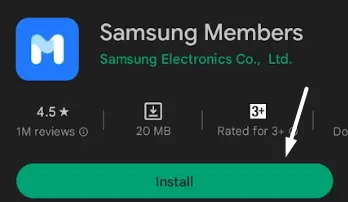
2. Once the app is installed, open it and tap on the Support option in the bottom right corner of the app.
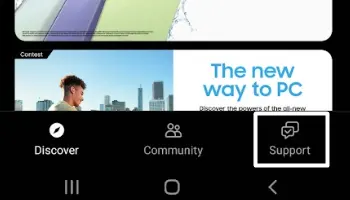
If you’re not logged into Samsung Members, it’ll ask you to by following on-screen instructions.
4. Once done, go to the Support tab and add your Samsung phone.
5. Tap on the Ask questions option under the Send feedback section and then tap on Application.
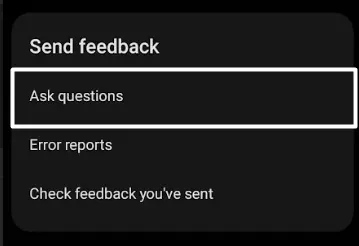
6. Lastly, explain your issue in the text box and tap Send or the Arrow icon in the upper right corner of the screen.
Try an alternative
If none of the mentioned workarounds help you resolve this issue, then you can try some other VPN apps.
There are free and paid alternatives based on your use case.
Free alternatives (also have paid plans): Proton VPN, Windscribe, Hotspot Shield, etc.