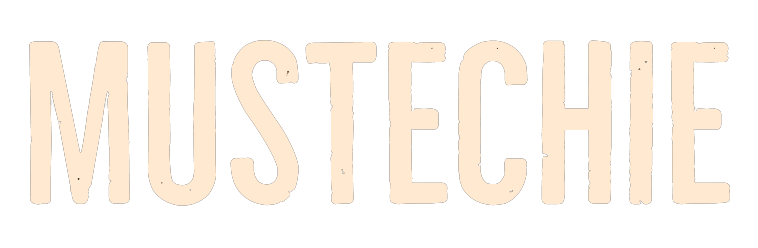Just not excluding Words from Google search, we’ll check out a lot more about our favorite search engine. Let’s begin.
Irrespective of privacy concerns, Google search is still the market leader, with over 80% of users preferring it over its rivals.
While I personally tried to switch to other search engines, I plead guilty to going back to Google search even at the cost of targeted advertisements following me around the world wide web.
However, we’re not here to discuss online privacy, as that would be an entirely different domain without an ounce of big tech.
Instead, we’ll remain focused and try to modify our Google search queries for desired results.
Exclude Words from Google Search
This is where you want specific words to avoid in the Google search.
Let’s try the search query ‘iPhone‘:
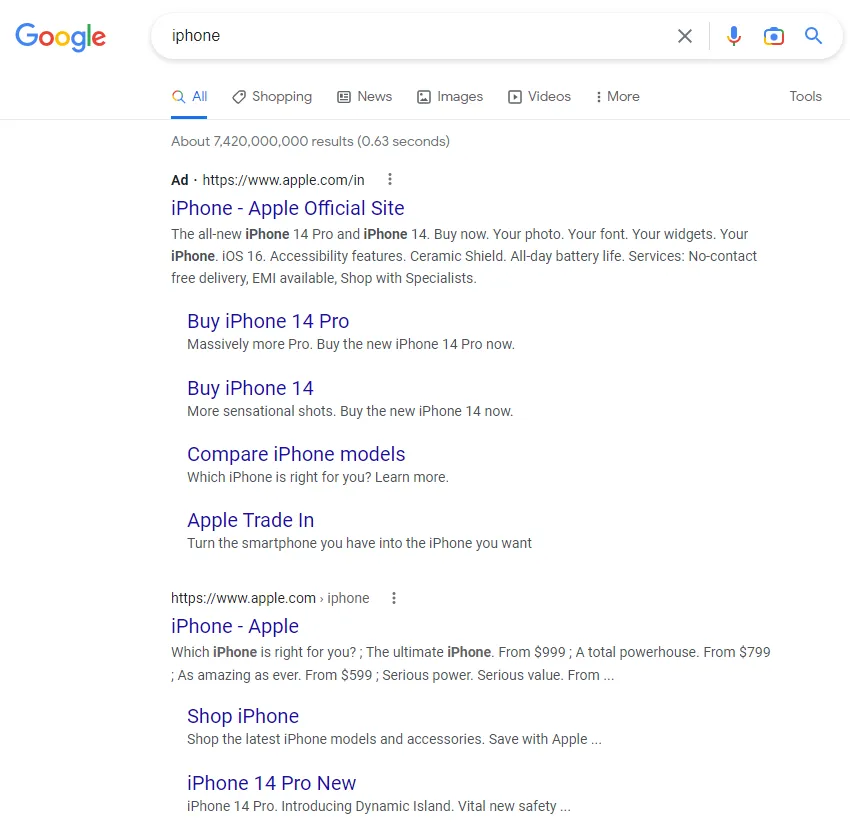
What do you see? As I’m based in India, the first result is from Apple India. The next one is from Apple.com/. What’s common in these results is Apple, which is obvious.
But what if you don’t want ‘Apple’ in the results?
Notably, ‘iPhone -apple‘ gave this:
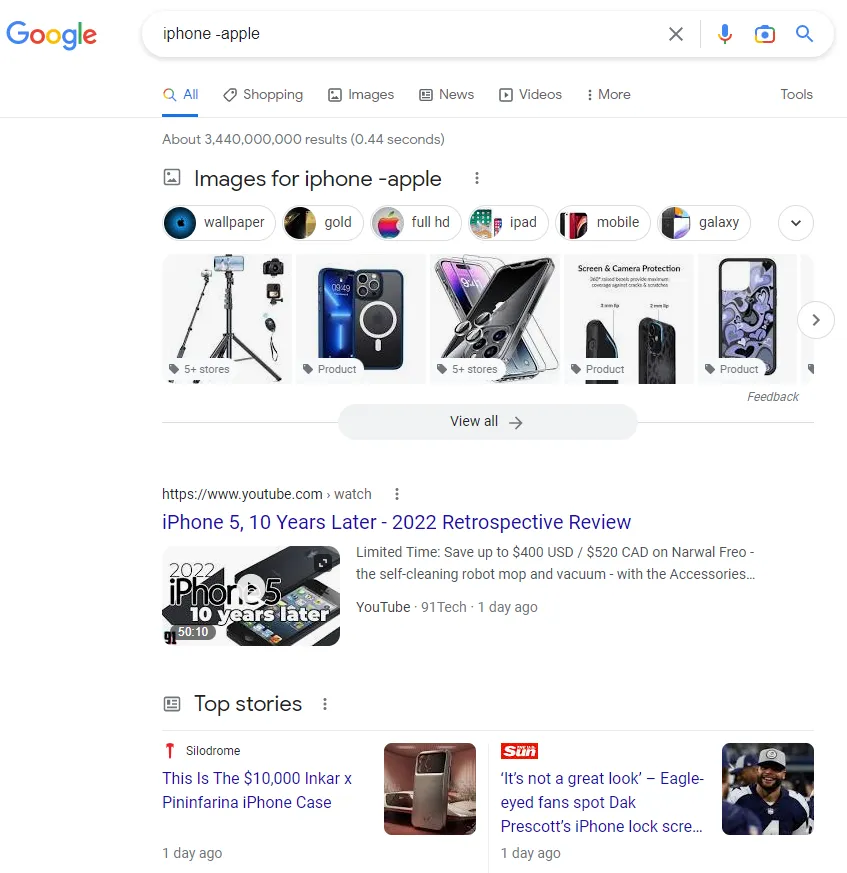
See, no Apple in the search results.
Similarly, you can add multiple words you want to exclude from the Google search.
For instance, ‘iPhone -Apple -Amazon‘ will exclude Apple and Amazon from the results.
The major problem of this method is it not only works on search engine result titles but covers domain names too.
So, when we entered ‘iphone -apple‘–it excluded all results from apple.com in addition to blocking the search query ‘apple.’
Consequently, ‘iphone -apple site:apple.com‘ will return nothing because we’re trying to fetch results from apple.com by excluding apple(.com).
Searching for a Specific Range
Let’s take a similar example.
I want to search for iPhone 11 to iPhone 13 but don’t want iPhone 12 in the search results.
The search query will be ‘iphone 11..13 -12‘.
Likewise, you can enter ‘iphone 11..14‘ to search for every model including everything.
In the same fashion, ‘iphone 11..14 site:apple.com‘ will return this range from just apple.com/.
On the contrary, ‘iphone 11..14 -site:apple.com‘ will result in the desired range while avoiding anything from apple.com/.
So, this is how you can dig deep with Google search. However, there are still some enhancements you have to try the advanced search for.
Google Advanced Search
Though we have covered most of Google Advanced Search, a few things are exclusively reserved to this setting.
Visit google.com and click Advanced search within Settings placed at the bottom right.
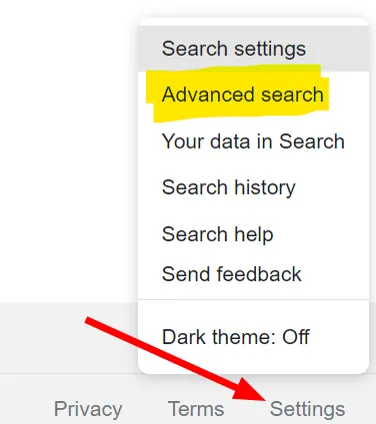
This will open options to search in any particular language, region, etc., giving you more firepower.
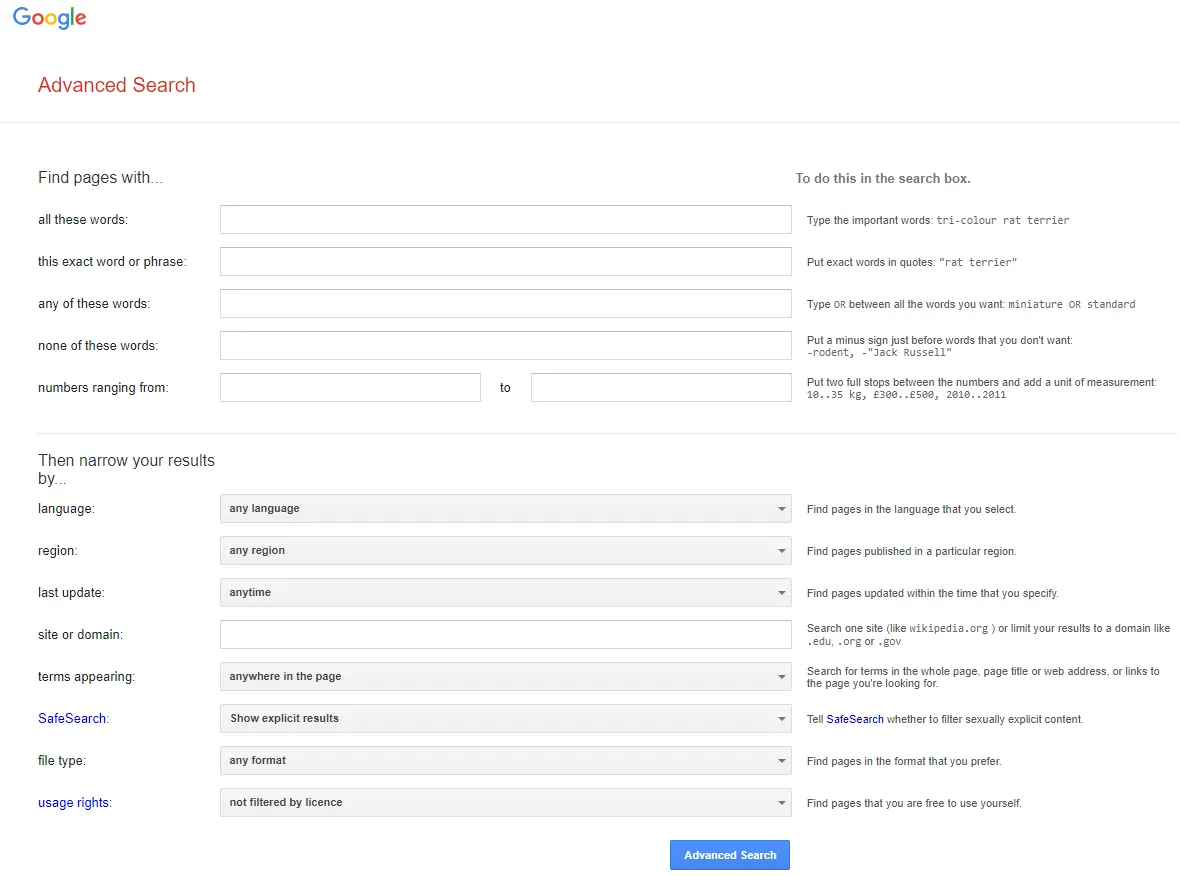
Specifically, the terms appearing will let you look for particular terms in the title, text, URL, etc., of the page.
In addition, one can check for certain formats with the file type and reuse directions with usage rights.
Please remember a few settings (like language, region, etc.) will last until you change them again whereas others (like all these words, etc.) stay valid for only the current search.
Wrapping it up
I hope you will be more efficient with Google search from now on.
And while most of us can’t live without it, it may be time to try DuckDuckGo.